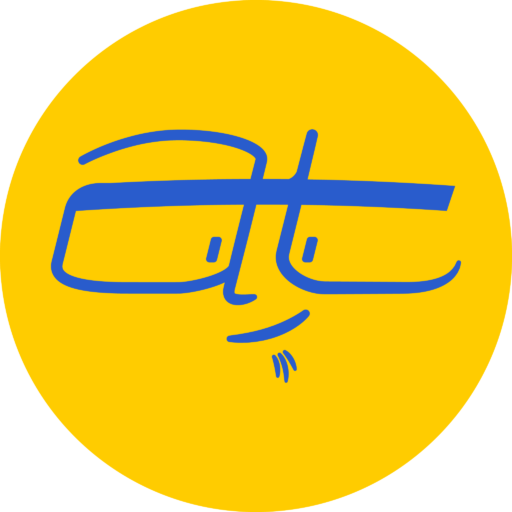Here’s a look at three great Jetpack-powered content blocks for the WordPress editor. Plus three more that aren’t so great.
Jetpack content blocks
To use the Jetpack content blocks, create a new block and look for the category: Jetpack. You’ll find six content blocks:
- Form
- Related Posts
- GIF
- Map
- Markdown
- Tiled Gallery
Here’s what each one does from my favorite to least favorite.
Tiled Gallery
The Tiled Gallery allows you to display images in a variety of different styles. This is the best block for Jetpack, far superior to the default WordPress gallery block which is ugly. Here’s a video where I show how to use it:
Tiled Gallery Example
Use this block if you have photos or graphics that you want to display without taking forever to setup.
Form
The form block allows you to build some simple forms that save data. The forms are not as sophisticated as ones you could make using WPForms or Ninja Forms, but they do the job. These forms also save submissions. Look for them in the WordPress dashboard under Feedback.
The form block can also send email notifications. For this to work, your server will need to be able to send emails from WordPress. I’ve noticed that some servers allow for sending of emails, while others like GoDaddy don’t by default.
You’ll find the Form block useful if you want a simple way to capture information on a single page, such as a Contact page.
Map
In order for this content block to work, you’ll need to create a free MapBox account at MapBox.com. Then you’ll be able to enter your Access Token and add locations. MapBox is becoming increasing popular and used on many weather websites and apps.
Here’s a short video showing how to use it:
Example of a map of Sacramento using MapBox
- Sacramento
Use the Map block for showing a location, such as a store location if you run a brick-and-mortar business.
Those are the delightful blocks, now for the duds…
GIF
The GIF block is pretty simple. Type in a search term, like “Captain Kirk” and then select one of the nine thumbnails available. You can add a caption if you want. I have an example of how it works in this video:
Example of Jetpack’s GIF content block in Shatner-style action
Useful if you want to show some funny memes. Not much of a selection though. I was hoping to find more with William Shatner screaming.
Markdown
The Markdown block gives you the power to use Markdown formatting to edit text. But, some Markdown formatting already works with the Gutenberg editor. For example, you can already use the # symbol to set heading size. I don’t see the point of the Markdown content block.
And that leads us to my least favorite JetPack content block, the one I can’t get to work.
Related Posts
To get the Related Posts block working, you’ll need to make sure Jetpack has synched up your posts. I couldn’t get this working at first, so I had to go to my Jetpack connection and perform a manual sync. 20 minutes later, I discovered it still wasn’t working.
Have you tried the JetPack content blocks?
Have you tried the JetPack content blocks with the WordPress Gutenberg editor? What’s been your experience?