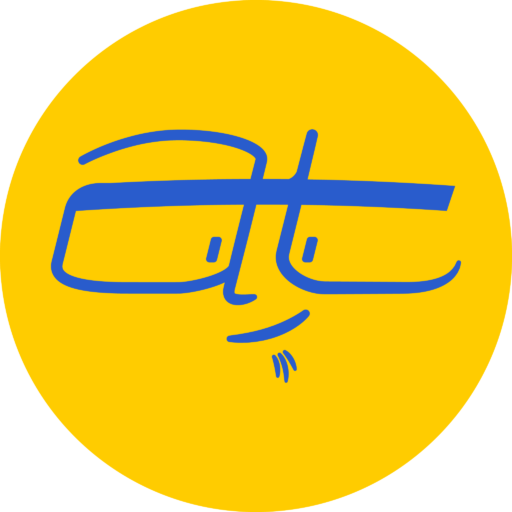Do you ever look at your Google Analytics dashboard and ask, “What on earth does that mean?” I ask the same question, so I’m going to highlight what I think are key metrics business owners should look at when it comes to Google Analytics.
I’ve been using Google Analytics for almost 10 years and there’s still features about it that I don’t quite understand. But lately I’ve been digging deeper into how it works, taking a few courses on Lynda.com, and trying to leverage it to help small businesses with their online marketing.
What is Google Analytics?
In a nutshell, Google Analytics gives you data on who visits your website, when, and how they use it. That’s it.
If you’re an online marketer, there’s a million different charts and metrics that you may find pertinent, but here some pages in Google Analytics I think every business owner should know about and understand.
What business owners should look at in Google Analytics
1: The Home
The Home page or report is a great starting point in Google Analytics. It gives you a summary of:
- How many users you’ve had over time
- What time of day users visit
- Where they’re coming from, whether from search engines or referrals from social media
- What content is most popular
- What devices people are visiting from
- How many users are completing your goals for your website (more on goals later)
2: Audience > Interests
This page shows what Google thinks are the interests and affinities of your visitors. Use this information for creating and modifying content to match your audience, or perhaps adjusting your marketing strategy so you’re targeting more of your intended audience.
3: Audience > Geo > Location
If you’re a local retail or service-based business, it’s important to know where your visitors are coming from. From the Location page, you can drill down to country, state and city. This information shows where your traffic is coming from and whether you may want to change your content to better target your intended market. Also, it can serve as a flag if a lot of irrelevant traffic is coming from somewhere you’re not expecting.
4: Audience > Mobile Overview
This page shows who’s visiting on desktop, mobile and tablet devices. You should have a responsive, mobile-friendly website period anyway, but if you notice a lot of users are coming in from mobile devices, you may want to edit down your content so it fits better on mobile devices, or create a strategy for specifically targeting mobile users. For example, if you run Google AdWords, you can create specific mobile URLs for ads, which means you can create specific pages that have the basics on a mobile device, while having more content to fill up the space on a desktop.
5: Audience > Users Flow
This is a neat page in that it visually shows how users navigate throughout your site. This shows what pages are most popular, how users are getting to them, and also indicates if users are dropping off or leaving after visiting a specific page.
6: Acquisition Overview
This page gives you an overview of how people are getting to your site, whether directly (i.e., typing your URL in the browser), through advertising, via search engine or by social media. Clicking on each channel will show more details, such as which social media platform is directing people to your site.
7: Behavior > Site Content > All Pages
I find this page perhaps the most useful because it gives details on what pages users are visiting, as well as some other metrics such as the average time users spend on a page, how many are visiting a page and then just leaving, etc.
There’s much more data you can view in Google Analytics. I didn’t even get to the Conversions section, which is what tells you if you’re actually making money on your site or not. I’m still learning and plan to write an article covering conversions soon.
Do you use Google Analytics? If you have any questions, let me know in the comments below and I’ll try to answer them or refer you to where to go for answers.