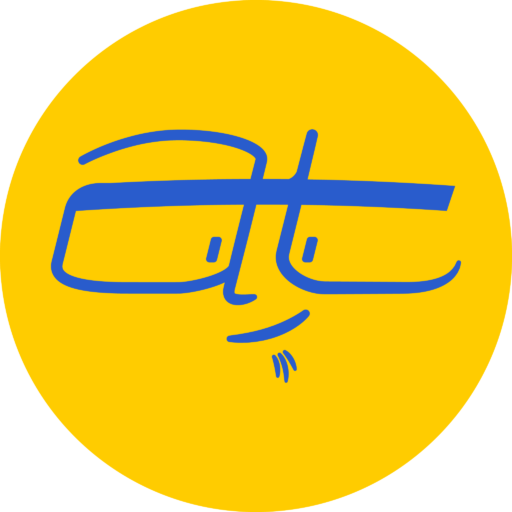Here’s a look at iBooks Author, a free tool from Apple that can help you create interactive, media-rich eBooks. Plus three practical ways your local business can use iBooks Author to create content for your customers.
So you’ve decided to create an ebook, huh?
But what software should you use? Perhaps you want an app that’s simple enough to understand, but offers rich interactivity.
My suggestion is to try Apple’s free iBooks Author.
What makes Apple’s iBooks Author great for creating eBooks
Earlier, I wrote about how super simple it was to use Apple Pages for creating eBooks. iBooks Author is almost as simple, but here’s three reasons why you might consider it over Apple Pages:
- Visual and interactive iBooks: With iBooks Author, you can create eBooks with not only text, but also tables, charts, photo galleries, quizzes and more.
- Designed just for eBooks: Unlike Apple Pages and Adobe InDesign, iBooks Author is designed just for creating eBooks, so it comes packed with the features specific for eBook creation. Pages and InDesign are great design apps, but are primarily used for print and so you end up with extra tools and settings you don’t need for creating eBooks.
- Free: Did I mention it’s free?
Two small gotchas with Apple’s iBooks Author
Before praising iBooks Author any further, you need to know this:
- You’ll need a Mac running macOS. Sorry Windows users.
- iBooks Author can create two types of eBooks:
- One with interactive features that will only work on macOS or iOS devices using the iBooks app.
- The other type of eBook is in an ePub format, which can be read in most other eBook readers, but doesn’t have all the interactive features that the iBooks version can give you.
3 practical uses for local businesses to create eBooks in iBooks Author
- Repurposed bonus content: If you’ve been blogging for your business, you can take previous content and repurpose it to create a delightful eBook. Offer it as a special bonus for customers if they sign up for a newsletter or visit your website.
- Internal training: The interactive quizzes and embedded video capabilities allow you to create training for internal staff. You could create iBooks specific to employee onboarding or software usage.
- Packaged mini courses: If you can create internal training, you can also create iBooks for creating self-contained mini-courses that function like a hybrid of an eBook and a course.
Features available in iBooks Author
Here’s what’s available for creating iBooks specific to iOS devices using iBooks, and the more compatible ePub format that can be used on most eBook readers:
- Table of contents: This can be automatically generated based on the paragraph styles you use in your document.
- Glossary: This allows you to link keywords or terms to a main glossary at the back of the eBook. For example, if I’m writing about creating ePub files, I could link the term “ePub” to a definition in the glossary explaining what an ePub file is.
- Chapters and sections: You can easily divide your document into chapters and sections of chapters, which helps with organization.
- Tables: Tables can be added inside a document, just as you would within Pages or Microsoft Word. Like the tables available in those apps, you’re somewhat limited and lacking special features found in dedicated spreadsheet apps, but you can still create basic tables.
- Gallery widget: This allows you to create a slideshow or carousel of images with captions.
- Media widget: Similar to the Gallery widget, this widget allows you to embed video into your eBook.
- Pop-Over widget: This allows you to place an image that displays a pop-over when you click or tap on it.
- HTML widget: You could display an HTML file, which could be used to perhaps embed a page with a form, play video streamed from the internet, etc.
So that’s available for both iBook-specific eBooks and more generic ePub eBooks.
Extra features for creating iBooks in iBooks Author
If you decide to focus on an iBook-only eBooks (so that it can only be read using the iBooks app for macOS or iOs), here’s some more features you can use:
- Charts: You can create charts just like in Pages or Numbers.
- Review widget: These allow you to create interactive quizzes with multiple choice questions in six different formats. The quizzes don’t do anything too complex like tally scores or offer much in feedback, but they do offer a way to check for the reader’s understanding.
- Interactive Image widget: This is similar to the Pop-Over widget, except you can create multiple interactive spots for one image.
- 3D widget: You can add 3D models in specific formats where readers can manipulate and position objects in 3D space.
- Scrolling Sidebar widget: This does what it says it does. Perhaps you’d want this if you want an aside or sidebar anchored to a page, but the content in the sidebar is larger than the screen so you need it to scroll.
Additional resources on iBooks Author
- Download page for iBooks Author: https://www.apple.com/ibooks-author/
- iBooks Author Support: https://support.apple.com/ibooks-author
- Details on publishing to the iBooks Store: https://support.apple.com/en-us/HT201183
- Lynda.com courses on iBooks Author: https://www.lynda.com/iBooks-Author-training-tutorials/1253-0.html
Speaking of eBooks and iBooks…
Did you find this article useful? Could you help me with deciding what topics and software I should cover next? I’ve created a short survey that should take just a few minutes. If you could quickly fill it out, it will help me know how best to serve you and others like you.