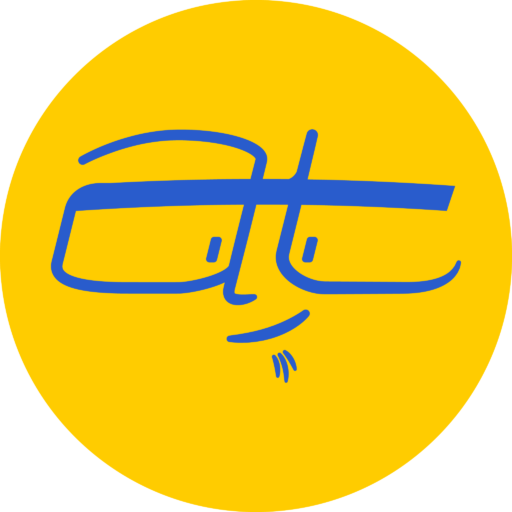Here’s two ways to create a customized URL in WordPress for a landing page, Google Ad campaign or anything else.
Suppose you’ve got a ad campaign, either print or online, and you’re wanting people to remember a specific landing page on your website. This might be a web address that’s mentioned in a print ad, podcast or any other media.
If your landing page is extremely long, such as “/landing-page-for-my-advertising-campaign”, or cryptic like “/?page=1234&some_variable=donuts”, then people might struggle typing in your website address.
If there was only a way to shorten the name or URL of your landing page…
Shortening and sweetening your URL
You can shorten and sweeten URLs in WordPress using some different methods.
How a URL or Permalink is generated in WordPress
Whenever you create a new page or post, a slug is automatically generated* for you based on the title. So a post called “‘CHiPs’ is the Greatest Show Ever” would become “chips-greatest-show-ever”.
- URL or Permalink: This is the entire web address (e.g., “aarontweeton.com/love-the-ponch”).
- Slug: This is what you can edit in WordPress (e.g. “love-the-ponch”). Note that the domain name isn’t included.
*Depends on if your Permalink settings are set to Post name. If you’re using different settings, the results may vary.
Edit the permalink using the WordPress Editor
If you’re creating or editing an individual page or post, just underneath the title should be a permalink. Click the Edit button next to it and then rename it to whatever you want, then be sure to click the blue Update button. Note that if you have an existing page or post with the same name, WordPress will add a number after the permalink like “great-landing-page-1”.
Unfortunately, if you’re using the Gutenberg editor expected to roll out in WordPress 5.0, it doesn’t look like you’re able to yet edit the permalink using the page editor. Instead, you’ll need to use the Quick Edit feature.
Edit the permalink using the Quick Edit feature
If you go to your list of pages or posts in the WordPress dashboard, find the page or post with the permalink you want to change. Then click Quick Edit. You’ll then be able to quickly edit the title and slug, which you can change to whatever you want. After you make your changes, click the blue Update button to save it.
Want an even shorter URL?
You could use a URL shortener like Bitly or Google URL Shortener, but there’s a way to make an even shorter URL in WordPress using a plugin like Redirection. Redirection allows you to create an alias instead of changing the actual slug of your page or post.
Why would you use a redirection tool? It’s handy if you want to customize your slug for better SEO, such as “aarontweeton/greatest-super-shammie-ever” but then have a shorter URL for either print or online ads “aarontweeton/shammie”.
If you’re using Google Ads, you can set a display path that appears in your ad, which is limited to 15 characters for 2 paths. With a redirect tool, you can make this display path work whether the user clicks your ad or types the URL directly. So a path like “greatest-shows/chips” could be set to redirect to “chips-greatest-show-ever-made”.
What about you?
Have you ever changed the default URL or set up a redirect in WordPress? Please let me know your scenario and experience in the comments below.