Here’s how to export eBooks from Apple Pages in EPUB format. Plus ideas on how you can use this feature to promote your local business.
Have you ever wanted to create an eBook? I have. eBooks can be for customers to buy and download, or perhaps as a bonus for signing up for your email newsletter?
But doesn’t it take a lot of work?
If you thought you needed to have mastery level knowledge of Adobe InDesign or iBooks Author, that’s not the case anymore.
You can export eBooks from Apple Pages
Seriously. It’s now as easy as going to File > Export To > EPUB…
Then just fill out the eBook title, author name and some other settings and boom… you’ve got an eBook!
The difference between an eBook/EPUB or PDF
We’ve been able to export eBooks and PDFs from Apple Pages for a long time. When you export a PDF, you usually end up with a page with a fixed layout, where content such as text or graphics are placed exactly how you’ve placed them on the page.
EPUBs work differently in that they’re closer to responsive websites where content can reflow depending upon the devices’ orientation or user settings.
Apple recently updated Pages to have eBook templates and support more interactive features, which is why I’m covering it now.
How can eBooks help your local business?
Well, all this talk about reflowing content is nice, but can this feature really help your business? Here’s three ideas:
- Local service-based business: You could create an eBook showcasing the benefits of your particular service with photos, data and charts to back it up — but do it in a way where you’re not selling your service, you’re just presenting evidence for the customer to make a decision. Offer it as a free guide in exchange for an email address where you can follow up.
- Local coffee house or brewery: You could create an eBook showcasing great food pairings with your drinks. Offer the eBook as a free bonus if visitors sign up for your email newsletter.
- Local news outlet or magazine: You could repurpose your best features into an eBook format and offer as a free gift for subscribers.
That’s just three ideas I came up with in a few seconds. Seriously, it takes me longer to brew a decent cup of coffee, so I’m sure you can come up with more ideas.
Why I like using Apple Pages for exporting eBooks
I love Pages for its simplicity. There are some things Microsoft Word and Adobe InDesign do better, but I just like the balance of Pages. Not too simple, but not too complex.
However, Adobe InDesign and Apple’s iBooks Author have special features that give it an advantage over Apple Pages, which I plan to cover in other articles. But right now I’m covering Apple Pages.
How to export eBooks from Apple Pages
It’s easy. Open up a document in Apple Pages and then select File > Export To > EPUB.

After you select EPUB, you’ll see a dialog with some settings:

- Title: This should be the title of your eBook.
- Author: This should be the author of your eBook.
- Cover: You’ve got three choices: Learn more about covers.
- No book cover
- Use the first page as the book cover image
- Choose an image
- Layout: Reflowable or Fixed layout
- Advanced Options:
- Category: Some eBook readers such as iBooks show categories for sorting, so pick the closest one.
- Language: English is the default, but pick something else if that’s the case.
- View As: When in Reflowable layout, these are dimmed out, but you can switch between Single and Two Pages view
I recommend filling out these fields as accurately as possible so when readers download your EPUB file, the eBook reader will have information that will help readers find the book they’re looking for. I can’t count how many times I’ve downloaded a free eBook that I later couldn’t find because the Title and Author fields had been left blank.
Gotchas to watch out for when exporting eBooks from Pages
I ran some tests to see what gets exported from Pages and how the EPUB appeared in my reader of choice, iBooks. So far, I’m impressed by the ease of exporting basic documents, but I discovered some issues to watch out for:
- Be sure to test out your exported EPUB in an eBook reader. Sometimes what gets exported is not what you were expecting.
- Test out the controls for appearance to make sure users can change the fonts. I found a problem where some text changed to the custom font settings, but others were fixed to the ones I had set in Pages.
- Some of Pages’ paragraph styles will cause page breaks in the eBook reader that weren’t obvious in Pages. This was a weird anomaly that I’m still unsure how to fix.
That being said, when I exported EPUBs from more complex applications, specifically Adobe InDesign and iBooks Author, I discovered similar issues where I had to test the final product first. Since the EPUB consists of code that puts all the content together, similar to a website, you should plan to test the final product before making it public.
All in all, I think using Apple Pages is a great, viable way to create eBooks.
More on exporting eBooks from Apple Pages
If you’re using Apple Pages and want more information, check these out:
- Apple Support: Create a book in Pages
- Apple Support: Use advanced book creation options in Pages
Could you help me out?
I’d like to know more about what topics and software you’re interested in. Could you take my short survey? It should take less than a few minutes:
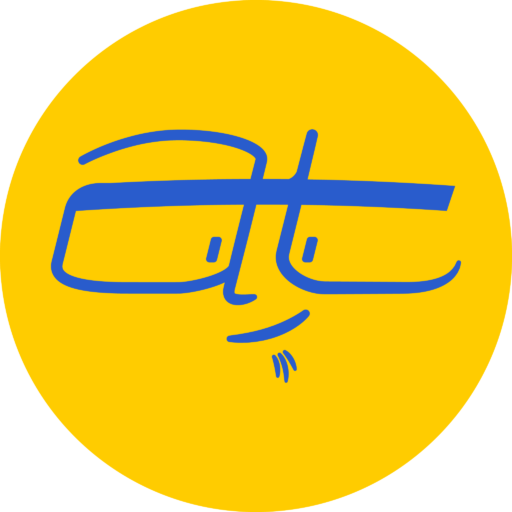
Comments
One response to “How to export eBooks from Apple Pages”
[…] I wrote about how super simple it was to use Apple Pages for creating eBooks. iBooks Author is almost as simple, but here’s three reasons why you might consider it over Apple […]