Here’s 7 super easy steps ways for troubleshooting WordPress forms so you can stay connected with your audience.
Website forms are like the lungs of your business. Lungs take in oxygen and converts it into energy for your body. Likewise, forms on your website take in leads, and convert them into sales for your business.
So what do you do if your business stops breathing? You troubleshoot it … immediately.
Why broken forms put your business at risk
If you’ve got a broken contact or lead generator form on your website, you could be losing sales and sending a negative message to potential customers. So it’s important to make monitoring and troubleshooting WordPress forms part of your business operations.
My in-form-al experience with forms
For over 10 years, I’ve designed websites with dozens of forms, ranging from basic contact forms to complex estimate generator forms. The one thing I’ve learned is that troubleshooting WordPress forms is an important part of web design and development.
Similar to how an auto mechanic has to pop the hood and check things to make sure your car is running correctly, there are some simple things you can do to check that your forms are running right.
7 steps for troubleshooting WordPress forms
- Test the form
- Confirm the email address
- Check your mailbox
- Dig through your junk drawer
- Pretend to be lazy
- Look under the hood
- Consider other form plugins
Test the form
The first step for troubleshooting WordPress forms is to try the form yourself. Use your email address so you’ll see any email notifications the form send. Then ask, “Does it do what you’re wanting it to do?” If not, write down an outline of what you want and look into configuring the form the way you want.
Confirm the email address
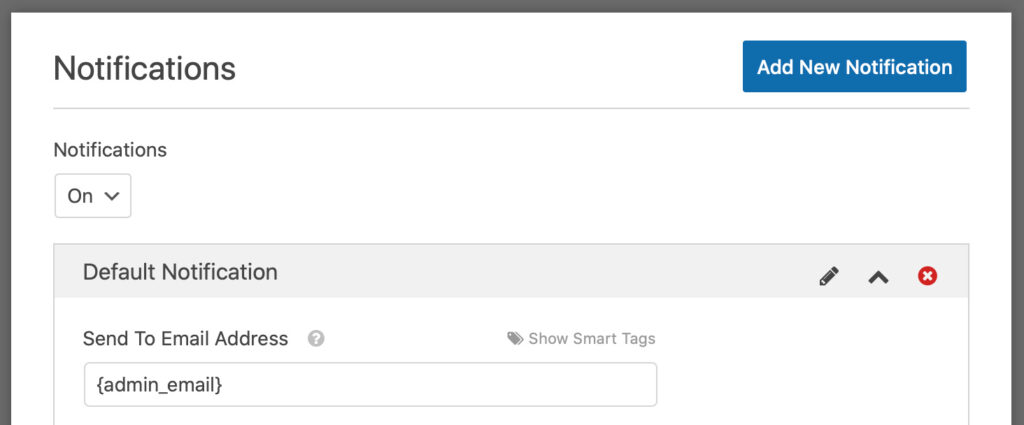
Make sure the form is sending notifications to the correct email address. Sometimes people will setup contact forms on their website, but the form may be configured to send emails to a dummy email address, or perhaps the site administrator.
Dig through your junk drawer
Emails not only go to an address, they also have to come from an address.
If you’re using the same address to send and receive email notifications, your email server may flag the notification as junk or spam. One way to alleviate this is by changing the From address to start with “noreply@”, even if it’s not a valid email address.
Check your mailbox
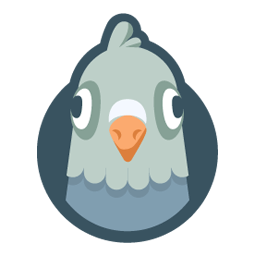
Test to see if the form is even sending email notifications at all. If you submit a form and nothing is showing up in your inbox or junk mail, there may be something preventing the emails from being sent in the first place.
Some website hosting doesn’t allow WordPress to send emails, so you’ll need to check. If you’re having trouble, the WP Mail SMTP plugin, which can help make sure your server can send emails.
Pretend to be lazy (and try to break for the form)
Sometimes forms don’t go through because too many fields are set to required, meaning that the user must enter something in order to submit the form.
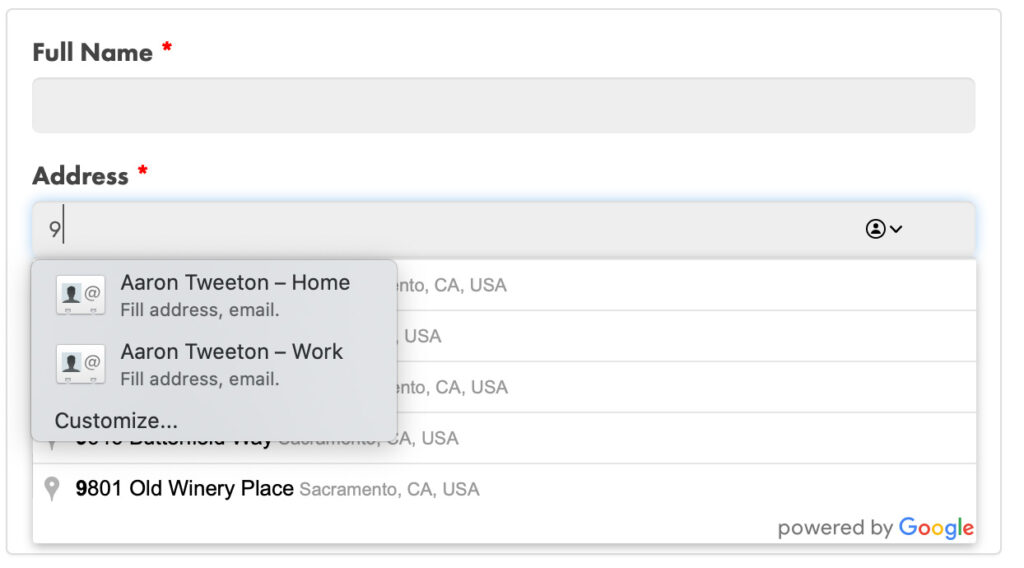
Some form fields have auto-fill features, which are designed to make them convenient for users. However, if they’re not configured correctly, they can interfere with native OS auto fill features. For example, I’ve found entering a state’s name can be a challenge where the website wants to auto-fill “California”, but my macOS wants to show “CA” on top of it.
Some fields connect to services like Google Maps for looking up addresses, but if the connection isn’t set up correctly, it can prevent submissions.
Look under the hood (i.e. the browser console)
Your browser console can sometimes show errors in the form.
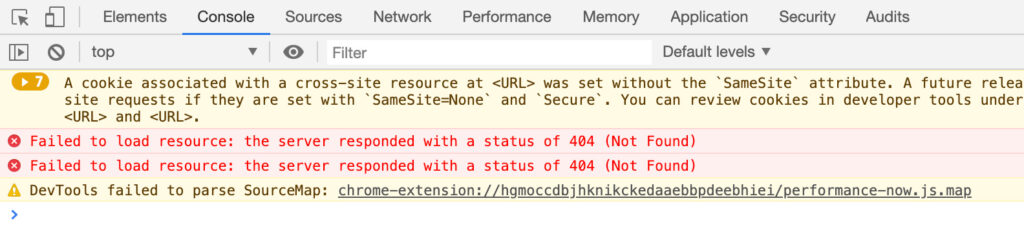
To see the browser console in Google Chrome:
- Right click on a page, and select Inspect. You should then see a panel appear on the bottom of your browser that shows the code used for generating the website you’re visiting.
- Then click the Console tab.
- While you have the Console visible, test the form and submit it. If you see a red error message appear during this process, it means there could be something wrong that needs further investigation by a web developer.
Consider other form plugins
Sometimes, the problem is in the plugin you’re using. If it’s out of date or has bad reviews, maybe it’s time to switch. See below for a list of plugins to consider.
Contact form plugins worth considering
Here are some form plugins worth checking out. Each of these is either completely free or has a free version. I prefer to use WP Forms for personal and business projects, but the other three are good alternatives as well.
- WP Forms (the one I mostly use)
- Contact Form 7
- NinjaForms
- JetPack (comes with a simple form generator)
