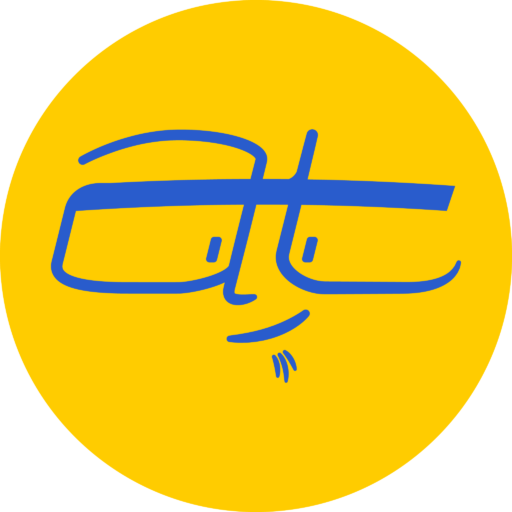Here’s some of the neat features that come packed with Apple Calendar that can help you with planning.Before getting Apple Calendar specifics, I want to share a mind-blowing realization I just had.
Mind-blowing thing this year
I was reading chapter seven “Plan Your Calendar” from Tim Challies’ “Do More Better” when I stumbled across this gem:
The calendar is the proper home for events, meetings, and appointments. … These are the only (emphasis mine) items that belong on your calendar. … Putting only this information on your calendar may mark a significant shift for you. It is quite likely that in the past you have relied on your calendar as the home for your deadlines and tasks. … Once you have moved deadlines and task into their proper home, your calendar will be left with all of those events, meetings, and appointments — and hopefully nothing else. — Tim Challies
When I read this, I though “Of course!” I often put deadlines and tasks in my calendar, and if anything comes up (which happens more often than I’d like), I don’t get it done. Or I’ll miss an opportunity to get something done because I think, “Well, I can’t do that now since it’s 4:30 and it’s not scheduled on my calendar until 6.”
After reading that, I’m going to try better at only using the calendar for scheduled events, not tracking tasks.
Organizing your schedule with Apple Calendar or iCal
I’ve used Google Calendar and Outlook for years and in comparison to Apple Calendar … they pretty much function the same: you can set up events, repeating events, multiple calendars, etc. Here’s a few things that stand out:
Things Calendar does well
- Siri integration: In most cases, Siri can set up an event set to your specifications.
- Travel Time: You can visually add commute time to your calendar. By turning this option on, the calendar will display the estimated travel time from the last location in your calendar, often defaulting to home or work depending on the day and time. The options are better for the iOS version since you can specify exactly where you’re traveling from, whereas the macOS calendar will sometimes make the wrong assumption.
- Notes, URL and attachments: These are separate fields in Apple’s Calendar, unlike Google and Outlook where they’re often combined. I like the separation as it makes the interface a little more clean and easier to work with.
- macOS Year view: If you turn on Preferences > Advanced > Show events in year view, you’ll see that days where there’s more events are more heavily shaded. I also like to turn on the Show week numbers feature so I know how much time is left in the year.
Areas Calendar falls short
- Siri integration: Try asking Siri to set up a repeating event and see what happens.
- No macOS list or agenda view: A view with a list of your events is available on iOS, but not the macOS version.
- Sore lack of integration with other apps
The one thing I’ve never seen a calendar app do
<
p class=”p2″>Who here knows of events that happen the 1st and 3rd week of every month? Or perhaps the 2nd and 4th week of every month? To date, I’ve never seen a calendar app that can handle setting multiple weeks of the month. Google Calendar, Apple Calendar, even Outlook require you to create separate repeating events, one to handle the first instance within a month, and another to handle the second. I’m not complaining — I just notice that its something not available.
Integration with other apps
<
p class=”p2″>In an ideal world, I would like to be able to browse a website for the Mountain Mandarin festival and then tell Siri “Make an appointment for this”, whereby Siri creates an event extracting the times and times from the website. She can’t do that … yet. So let’s see how well Apple’s Calendar integrates with other apps.
Sharing within iOS
The best and perhaps only options for sharing events in iOS is to either:
- Create a shared iCloud calendar: This is handy if you’ve got family appointments that need to be visible for everyone.
- Create an event and invite others to it: This is useful for one-time appointments where you’re asking someone to attend a meeting.
<
p class=”p2″>Now getting back to the Mandarin festival. From macOS Safari, if I tell Siri, “Create an appointment to visit this website,” unfortunately Siri doesn’t save the website’s URL in the event. Nuts.
Sharing within macOS
Sharing and integration with macOS is similar in limitations. The only advantage I see is that it’s easier to use data from other apps to create events. For example, if I’ve got a bill via email with a due date in the email, I can hover over the due date and create an event for that date (and time with respect to time zones). Calendar will then create an event and save a link to the email in the URL field. Sometimes I’ll get emails about webinars in a different time zone and I can click the time to see what it will be in my time zone. These features work on iOS too, but they’re easier to deal with on macOS, probably due to the larger screen real estate.
Resources
- Calendar Help (Apple)